Information about self service and the My PC Mobile app
The My PC Mobile app is available on both Android and iOS.
The continued ability to manage your account without incurring any data charges.
You can use the app to manage your PC Mobile account 24/7 – check your balance, manage your plan and Add-ons, Top-Up or register for an Automatic Top-Up option, change your caller ID status, reset your voicemail password, and more.
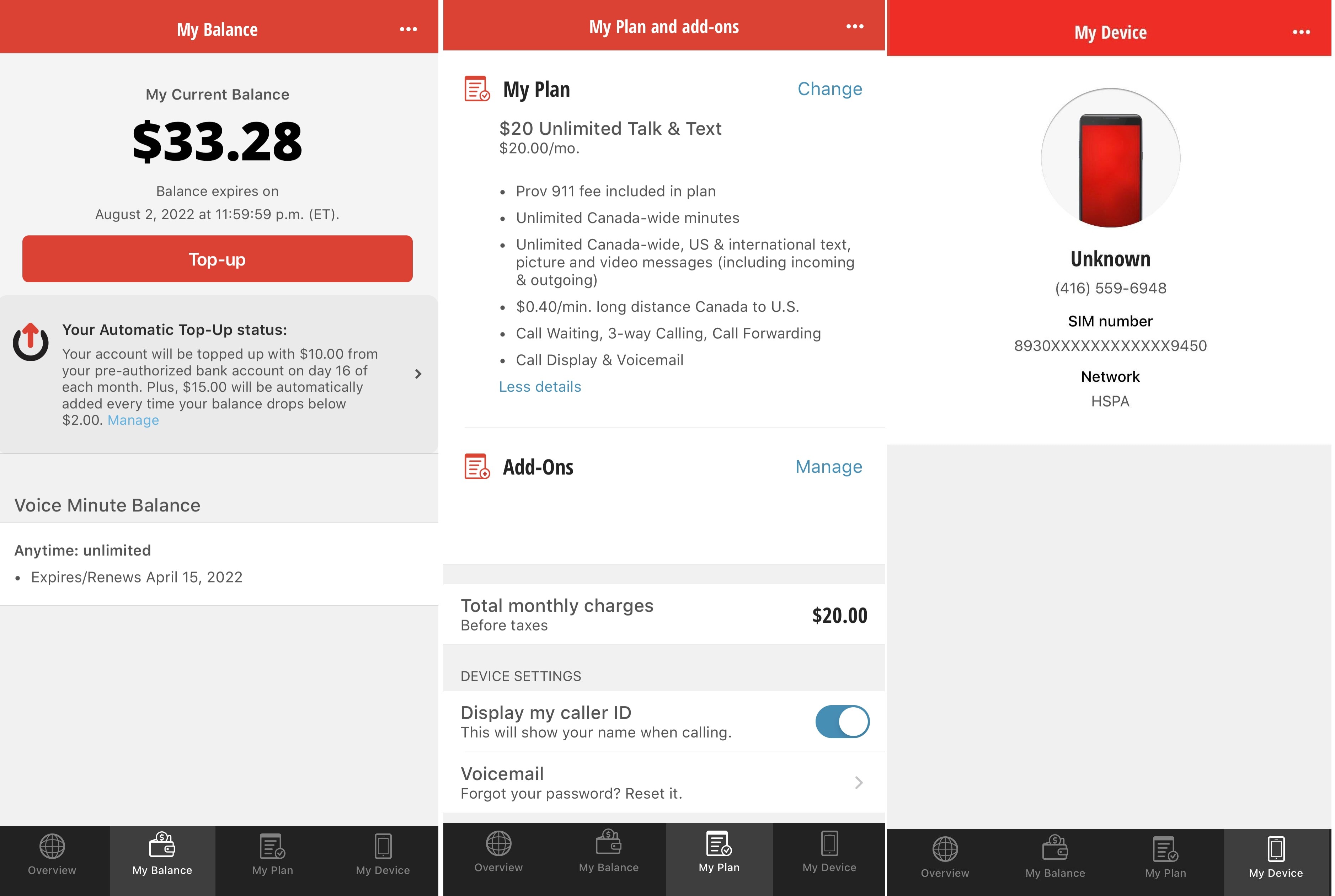
Download the My PC Mobile app for Apple devices by clicking on the Apple App store icon below (this will redirect you to the Apple App Store).
Download the My PC Mobile app for Android devices by clicking on the Google Play icon below (this will redirect you to the Google Play Store).
More information:
The My PC Mobile app is compatible with iOS devices version 11.0 or newer and Android devices version 5.0 or newer. If you have an older iPhone or Android model, you will not be able to download the app on your phone.
We recommend connecting to a Wi-Fi network to download the app to avoid data charges. Once you have downloaded the app, you have the ability to manage your account 24/7 without incurring any data charges.
You must allow the app to access mobile data in order to authenticate your account on our network by doing the following:
On Apple devices:
Open Settings
Click Cellular
Turn the Cellular Data toggle ‘ON’ for the My PC Mobile app only (you may need to scroll down to find ‘My PC Mobile’)
On Android devices:
Open Settings
Click on Data usage
Turn the Cellular Data toggle, or the Allow background data usage toggle, ‘ON’ for the My PC Mobile app only (you may need to scroll down to find ‘My PC Mobile’)
Was this info helpful?